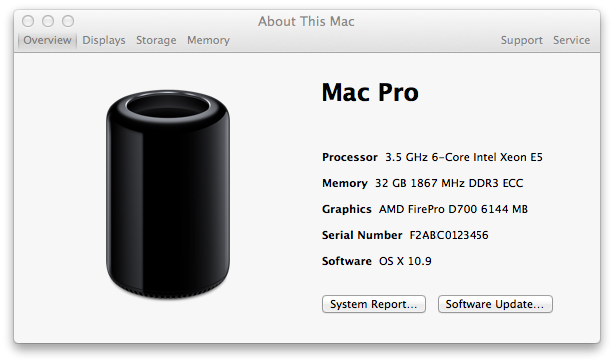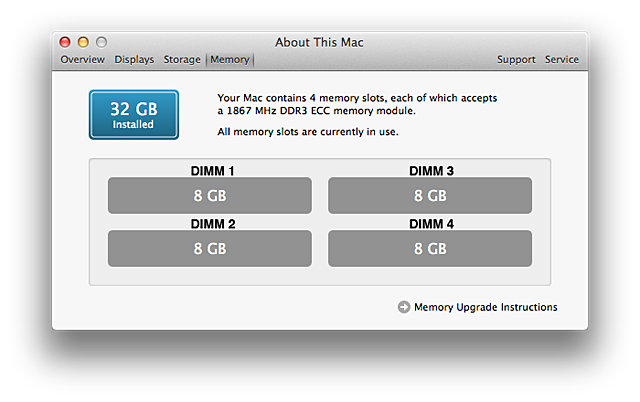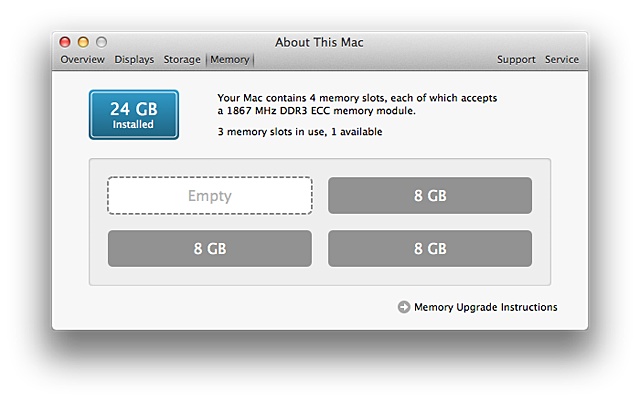Mac Pro (Late 2013): Installing or replacing memory
Mac Pro (Late 2013): Installing or replacing memory
This article explains how to properly remove and install memory DIMMs on the Mac Pro (Late 2013).
The Mac Pro (Late 2013) has four user-upgradeable memory slots supporting up to 64GB of memory when all four slots are filled using 1866 MHz DDR3 ECC RDIMMs.
Before upgrading memory
Make sure that the memory you plan to use is compatible with your system. The Mac Pro supports both unbuffered UDIMMs and registered RDIMMs, but it is important not to mix these types of memory. DIMMs which are not properly installed or do not meet the system requirements may affect system performance or not be recognized by the system.
Apple recommends that you use Apple-approved DIMMs. DIMMs from older Mac Pro computers should not be used in your new Mac Pro. You can purchase Apple-branded memory online from the Apple Store or by visiting an Apple Retail store or Apple Authorized Reseller.
Refer to Mac Pro (Late 2013): Memory specifications for additional information.
Removing and installing memory
Part 2: Removing existing DIMMs
Part 4: Reinstall the enclosure
Memory verification
To verify that the memory was correctly installed and is recognized by the Mac Pro, follow these steps.
- From the Apple () menu, choose About this Mac.
- Click More Info. A window with general information about your Mac will appear.
- Click the System Report button to bring up more detailed information on the memory installed in the computer.
- Click the Memory tab.
- Check to be sure that the memory you installed is listed and appears as you expect it to. In the image below, the DIMMs are annotated (DIMM1, DIMM2, DIMM3, DIMM4) so you can identify the corresponding DIMMs which are numbered 1, 2, 3, and 4 at the bottom of the DIMM mechanism.
- If one or more memory slots that you installed memory in are listed as empty, shut down your computer and follow the steps again to verify that the memory is correctly installed. Refer to Mac Pro (Late 2013) Memory Specifications to confirm that the memory meets the requirements for your Mac Pro.
- If you continue to have issues with memory you installed, Contact Apple Support for information about the support options available to you.