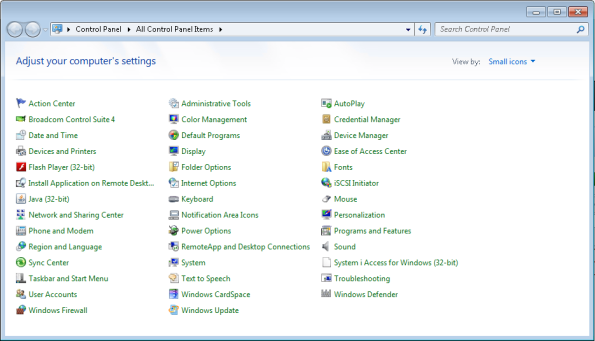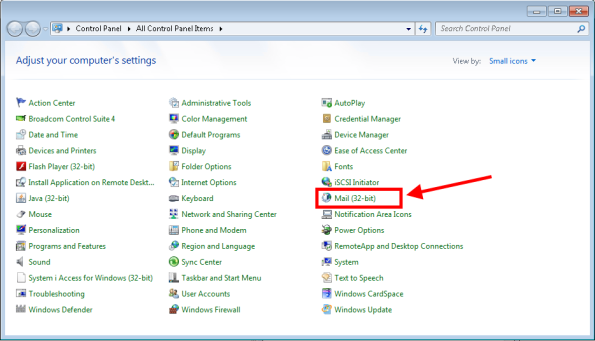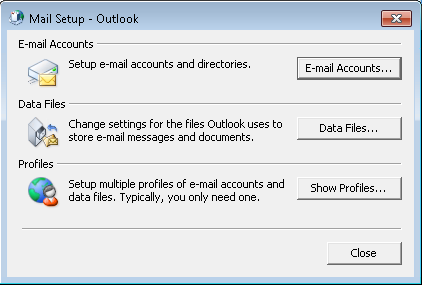Mail Applet in the Control Not Working
Warning: This post deals with editing the registry. If you don’t know what that is stop right here & ask someone else to help you. Using the registry incorrectly can cause serious problems that may require you to reinstall Windows. Use the registry at your own risk.
In Windows 7 x64 or Windows Server 2008 R2 the Mail (32-bit) applet shows a blank icon & does nothing when you click on it.
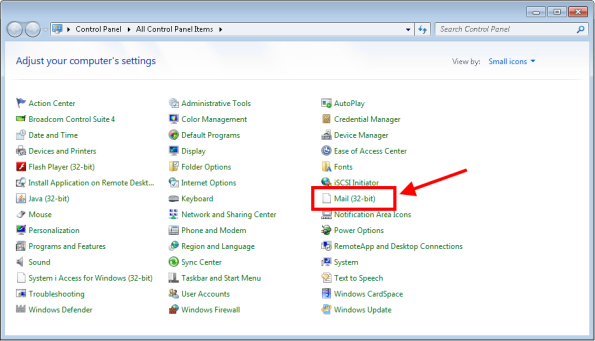
However if you run it manually using the following command it runs just fine.
c:\Windows\SysWOW64\control.exe mlcfg32.cpl
Use the following steps to resolve the issue.
- Close the Control Panel.
- Open Regedit & browse to HKLM\SOFTWARE\Wow6432Node\Microsoft\Windows\CurrentVersion\Control
Panel\Cpls. - Right click mlcfg32.cpl & select Modify.
- The current value will be something like C:\PROGRA~2\MICROS~2\Office14\MLCFG32.CPL. Note that the path may be different in your case depending on where Office is installed.
- Change any single character in the path then click OK. (e.g. C:\PROGRA~2\MICROS~3\Office14\MLCFG32.CPL.
- Close Regedit.
- Now open the Control Panel & notice that the applet is gone.
- Close the Control Panel.
- Open Regedit & browse to HKLM\SOFTWARE\Wow6432Node\Microsoft\Windows\CurrentVersion\Control
Panel\Cpls. - Change the value of mlcfg32.cpl back to C:\PROGRA~2\MICROS~2\Office14\MLCFG32.CPL.
- Close Regedit.
- Now open the Control Panel & notice that the applet is back & the icon is displaying properly.
- When you click on the applet the Mail Setup – Outlook dialog box opens.