To use your Office 365 for business or an Exchange account with other email programs like Apple Mail and Thunderbird, you'll need to add the following POP or IMAP settings to your other program. What are IMAP and POP?
If you don't know where to add these settings in your other program like Apple Mail or Thunderbird, contact the program's customer support for help.
NOTE: If you set up your email using IMAP or POP settings, your calendar will not sync.
If you want to add your account to Outlook on Windows, see Outlook email setup.
POP and IMAP settings for Office 365 for business email
If your work or school uses Office 365 for business, add these POP and IMAP settings to your other email program. Note sure what version of Office you're using?
To learn how to add an Office 365 for business account to Outlook on Windows, see Outlook email setup.
|
Server name |
Port |
Requires SSL (TLS) |
|
|
Incoming Mail (IMAP) Server: |
outlook.office365.com |
993 or 143 |
Yes (always encrypted) or Yes (STARTTLS) |
|
Incoming Mail (POP) Server: |
outlook.office365.com |
995 |
Yes (always encrypted) |
|
Outgoing Mail (SMTP) Server: |
smtp.office365.com |
587 |
Yes (STARTTLS) |
If you're using Office 365 operated by 21Vianet, see Settings for POP and IMAP access for Office 365 operated by 21Vianet.
POP and IMAP settings for Exchange-based email
Some businesses and schools use Exchange-based email, but they don't use Office 365 for business. This is sometimes the case for corporations or schools that have an IT department to manage their own Exchange Server. In that case, you have a Microsoft Exchange account, not an Office 365 account. What is a Microsoft Exchange account?
To learn how to add an Exchange account to Outlook on Windows, see Outlook email setup.
|
TIP: To get your Exchange Server settings, ask the person who gave you the email account. You need the settings so you can add your email account to your iPhone, Android device, or computer. It's standard practice for them to provide you with this information. |
If you have access to Outlook on the web, you can try the following steps to find the POP or IMAP settings for your Exchange-based email account.
Find your POP or IMAP settings in Outlook on the web
If you can't ask the person who gave you the Exchange email account for your server settings, you can try to find your IMAP and POP settings by using Outlook on the web. Try signing in using the email address and password that was given to you for your work or school email account.
Sign in to Outlook on the web. For help, see Sign in to Outlook on the web
-
On the nav bar, select Settings
 .
.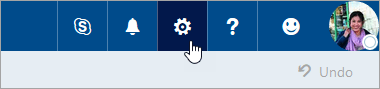
Select Mail.
In the left pane, under Options, select Mail > Accounts > POP and IMAP.
The POP, IMAP, and SMTP server name as well as other settings you may need to enter are listed on the POP and IMAP settings page under POP setting, IMAP setting, or SMTP setting.
NOTE: If the server settings for POP server, IMAP server, and SMTP server don’t show in the Outlook on the web options, your email account may not be set up to use POP or IMAP email programs. You need to contact the IT person who manages your email service for help.
Need more help?



If you are using Office 365 operated by 21Vianet (in China) and need help, see Get technical, billing, and subscription support forOffice
See Also
Set up email on Android, iOS, Windows Phone, or other devices
